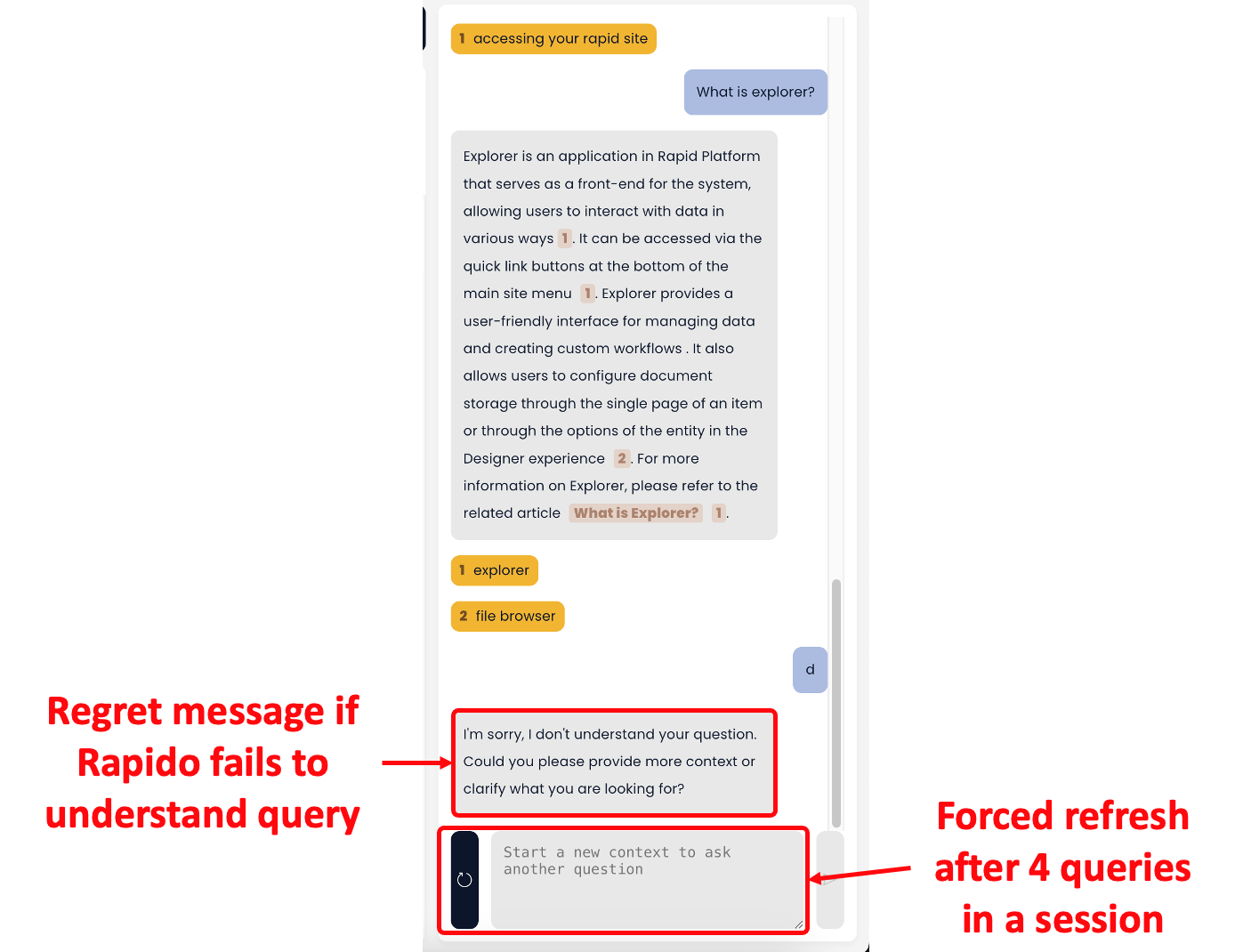How to ask for help
Throughout Explorer you ask for advice on how to use Rapid with Rapido - The AI Chatbot based on Documentation. Rapido is a GPT powered AI application that responds to queries about how to use Rapid Platform. Rapido is trained on Rapid Platform's Documentation.
How to access Rapido?
You can access Rapido from the top right corner of your Rapid environment.
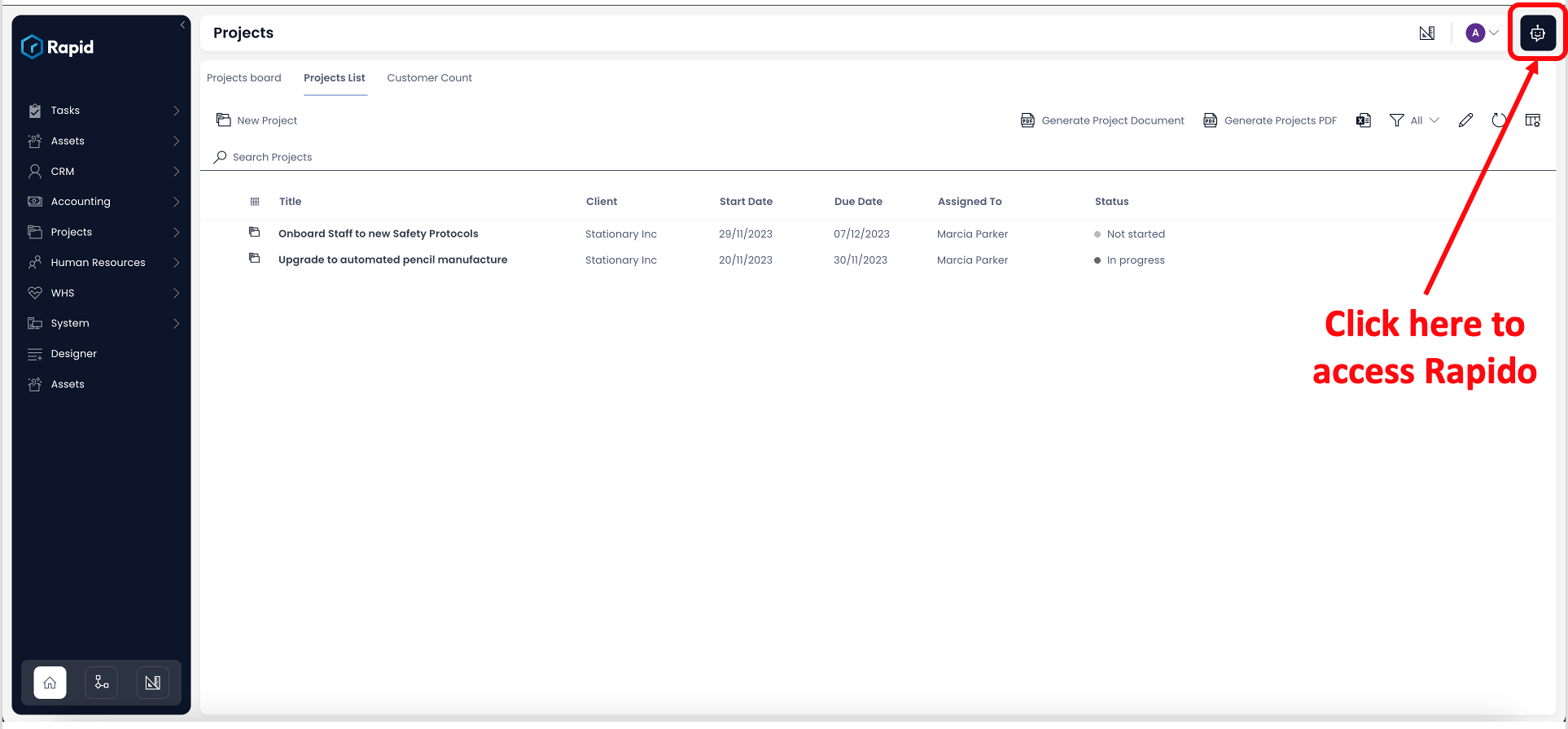
This icon is present throughout the Rapid environment irrespective of the application - whether Explorer, Workflow or Designer.
To access Rapido, just click on the icon. This will open the Rapido interface for you to ask questions.
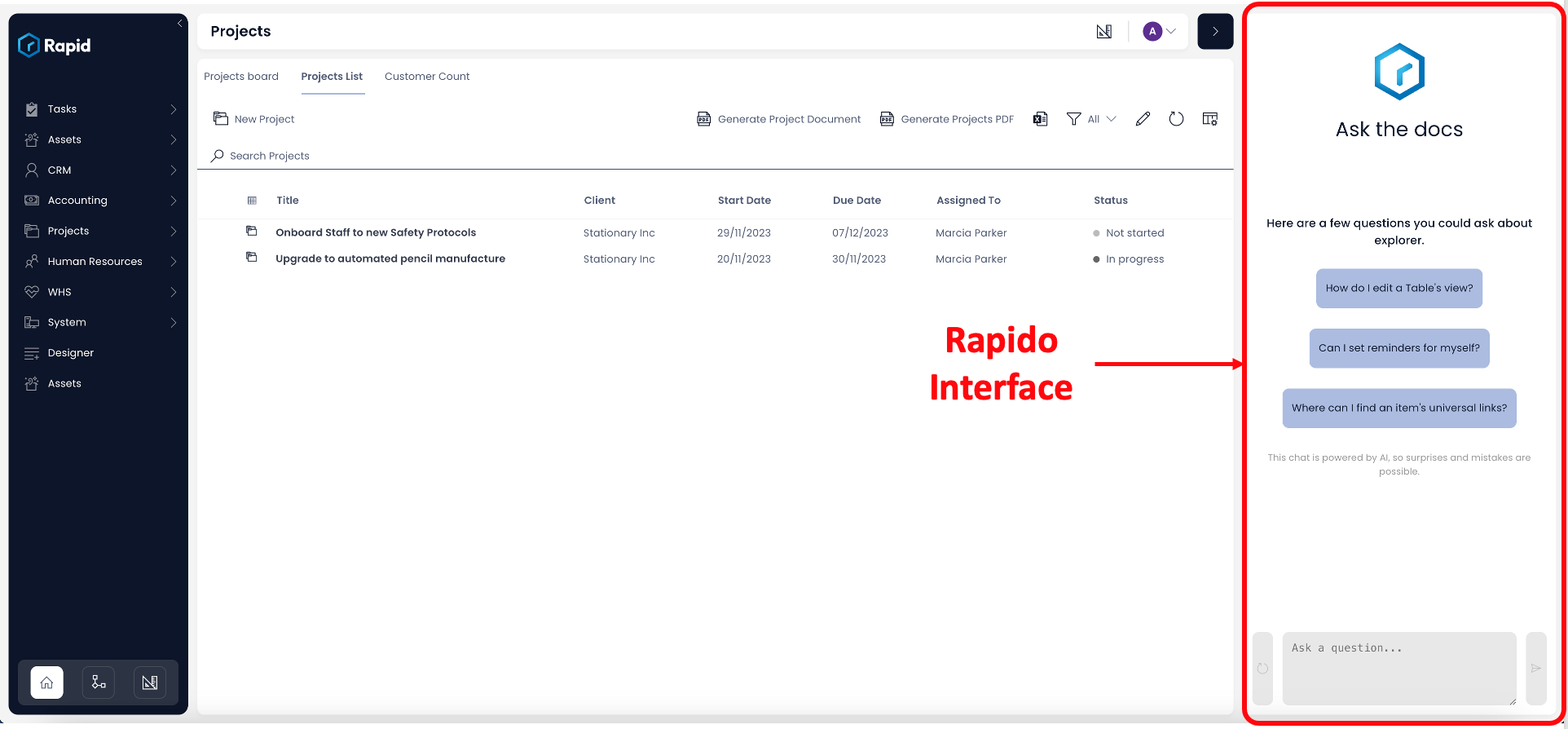
To close the Rapido interface, just click on the collapse icon.
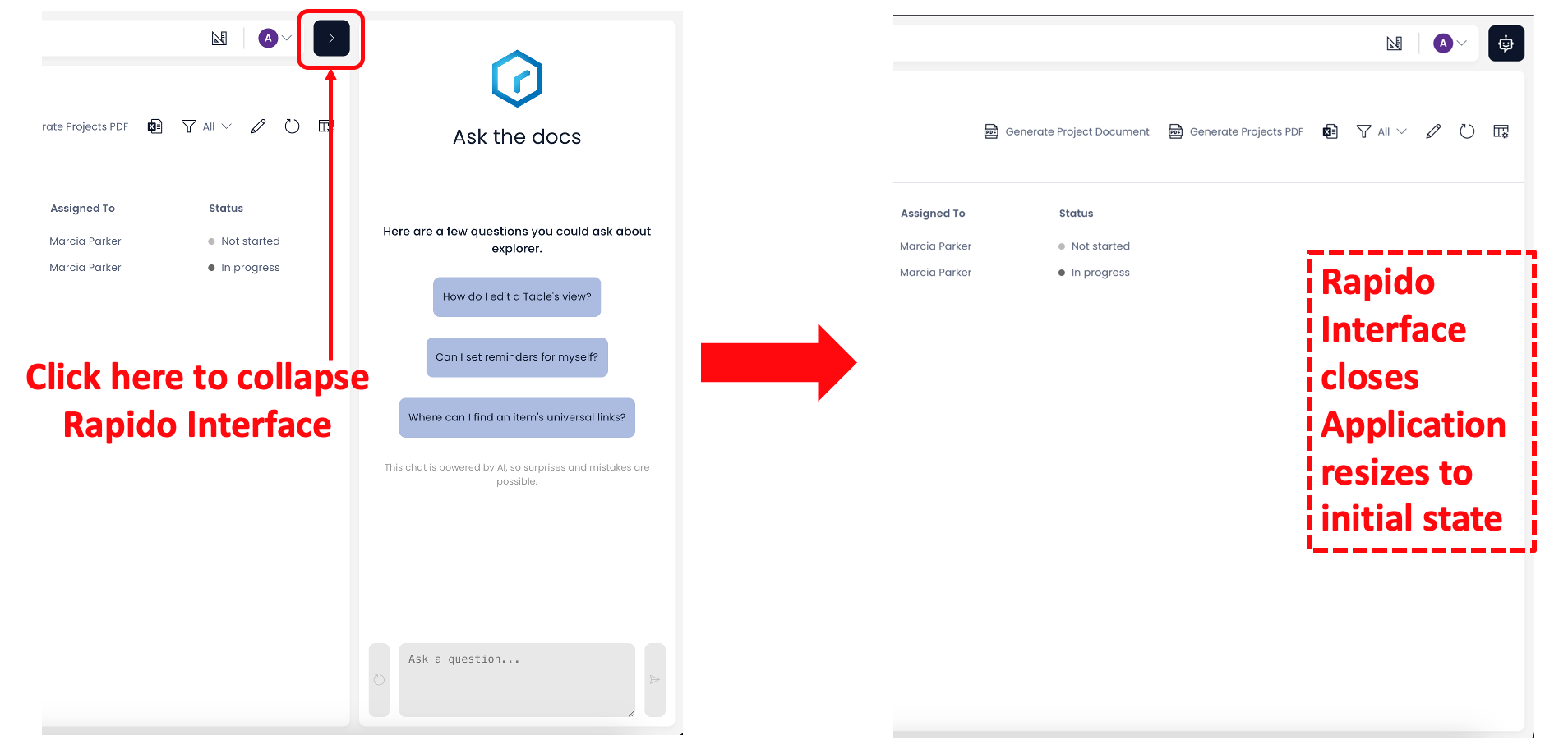
What are the key elements of Rapido?
Suggested questions:
To assist in formulating a request, Rapido provides a set of three suggested questions. These questions are based upon the application from where you access Rapido - that is, Rapido will suggest different questions if you access it from Explorer, Workflow or Designer.
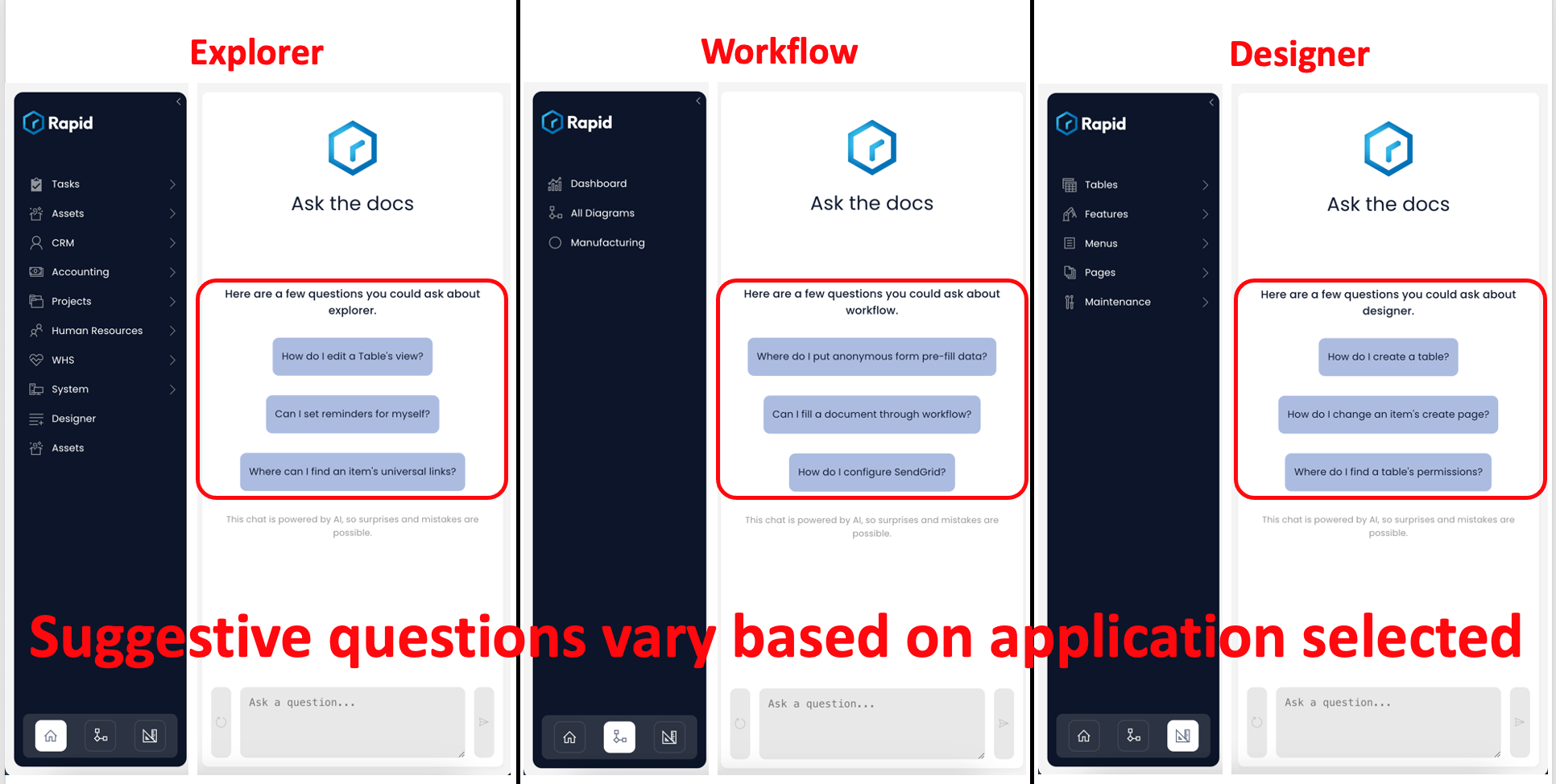
You can click on the suggested question and Rapido will consider it as a question to answer. You do not need to type it then.
Disclaimer:
Please note the disclaimer (highlighted below). Because Rapido is a Chatbot, it is prone to interpretation and response faults. The links to source documentation are provided with responses, in case you wish to verify / take a closer look at the information provided.
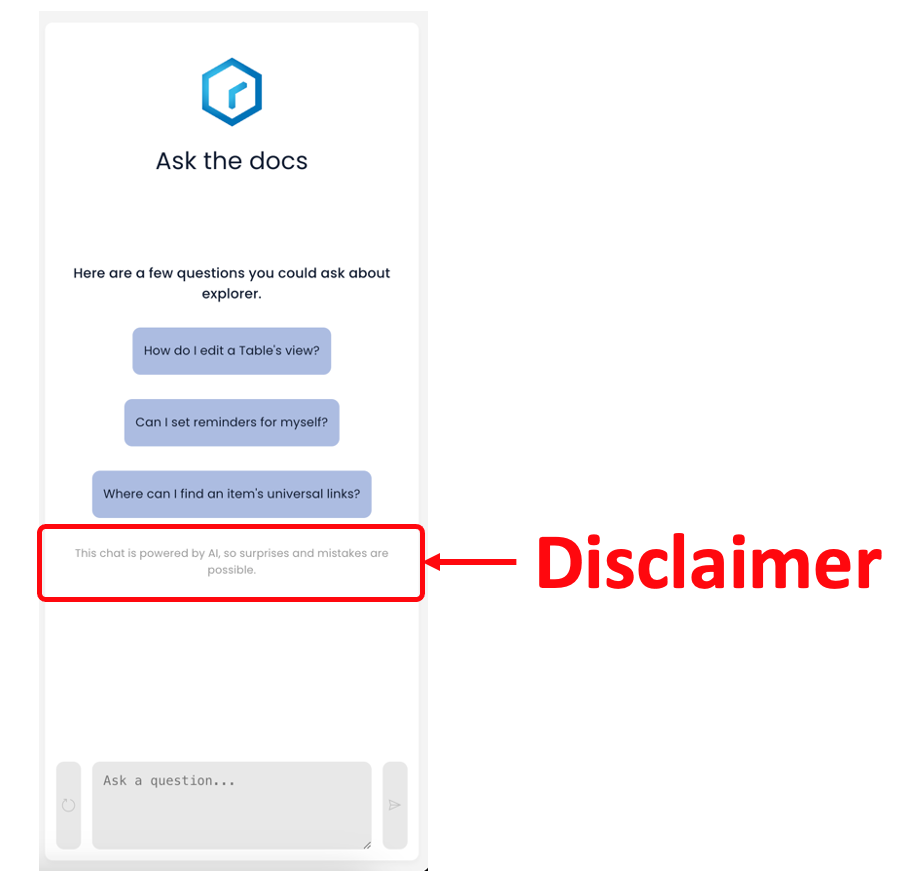
Query box:
This is the text area where you can type in your desired question. For example - if you wish to learn how to create a new page, just type it as shown below:
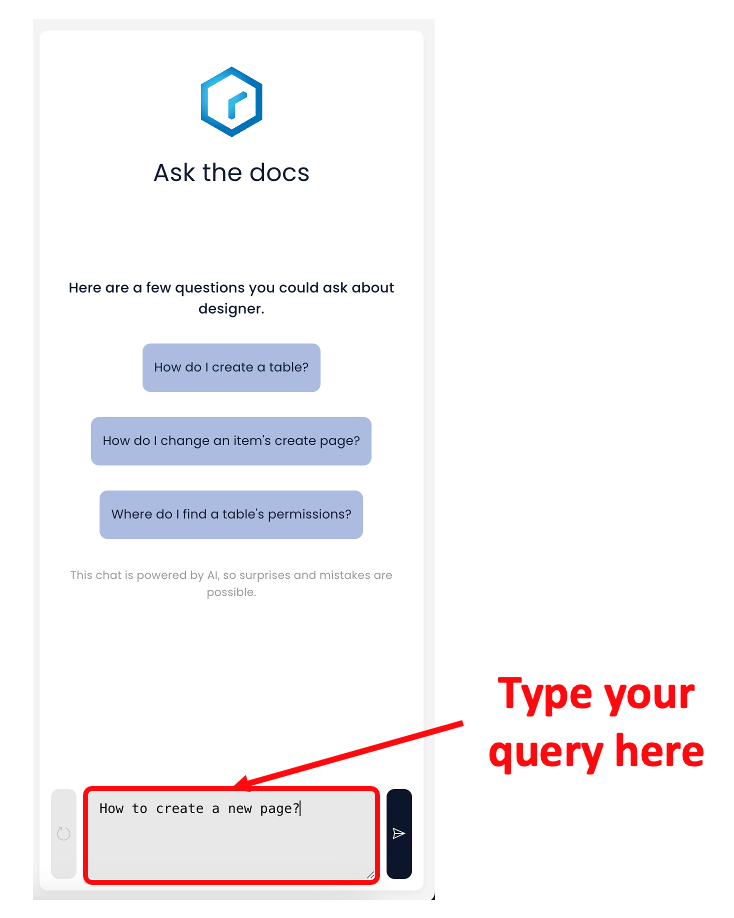
Submit button
Once you have typed in your query in the Query box, you can click on the button to submit the query to Rapido.
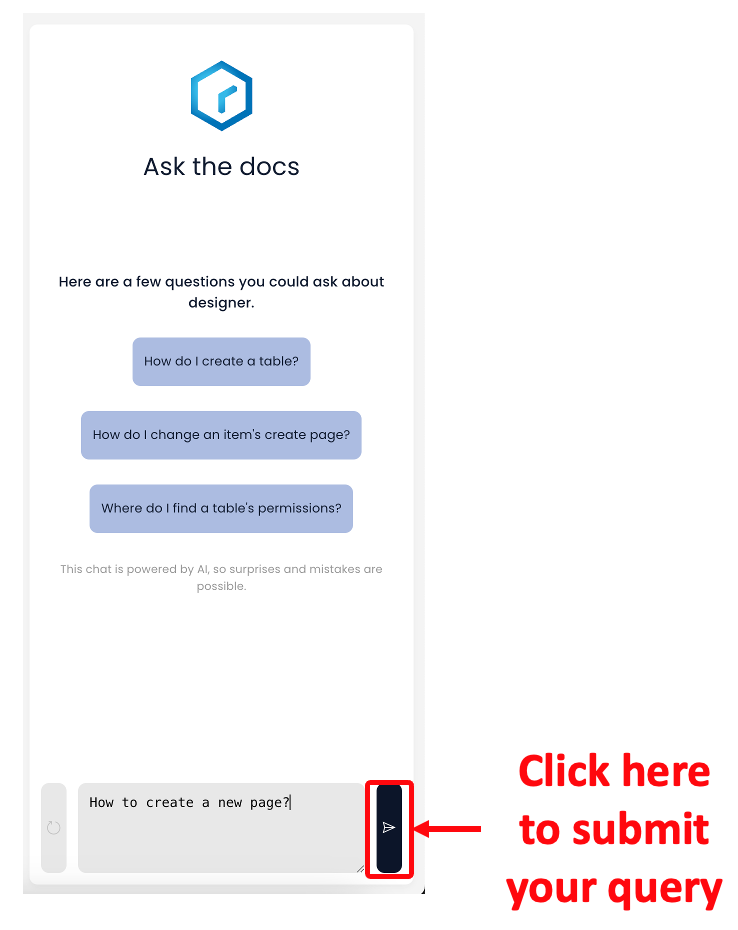
You can press enter to submit your query text.
The Submit button is enable only when some text is entered in the Query box, else it is in disabled state.
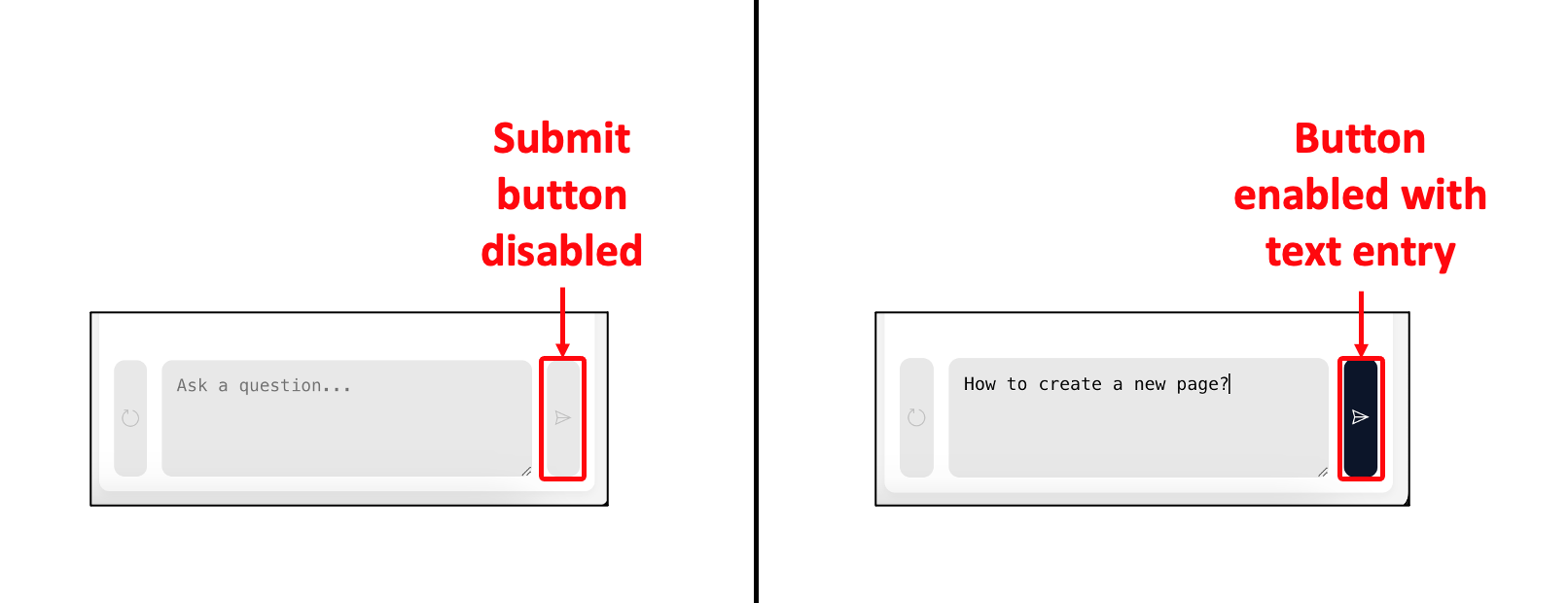
As you submit a query, Rapido will assimilate it and return a response.
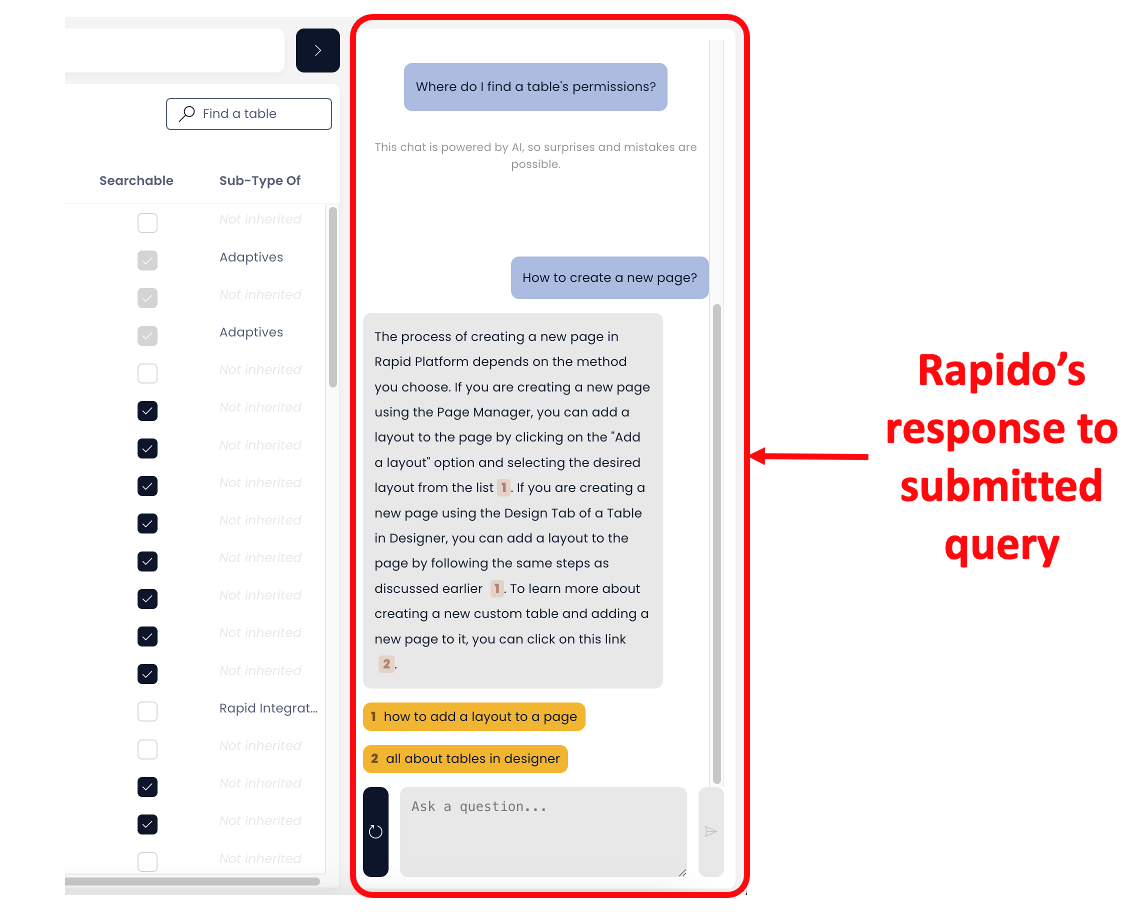
Refresh button
Clicking on this button will refresh the chat session, clear history and bring Rapido to its initial state.
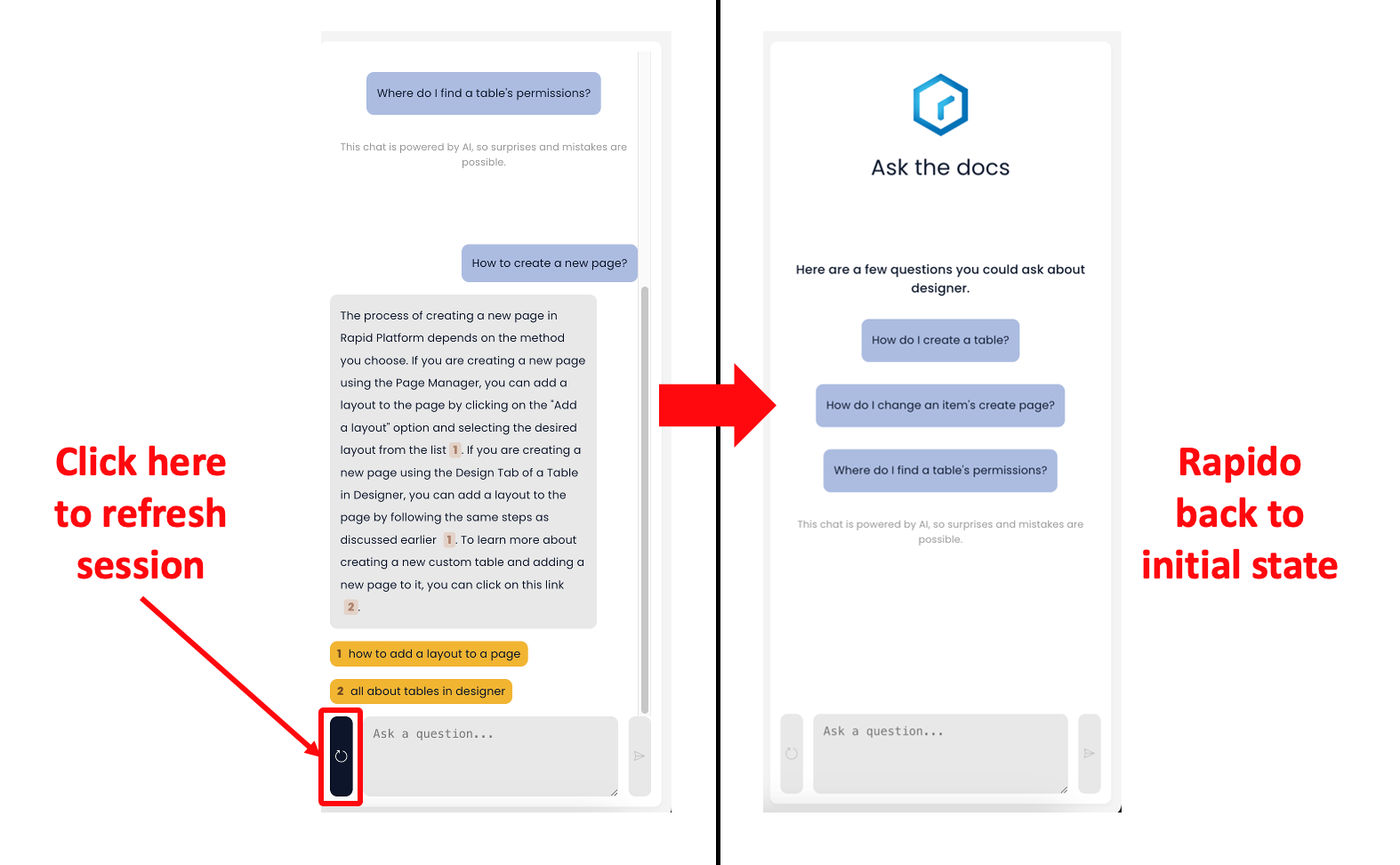
The Refresh button is enabled only when your session with Rapido has at least one chat, else it remains in disabled state.
Some key features of Rapido
- Rapido responses provide a link to the source documentation. Should you wish to read further, you can click on the link and it will navigate you to the documentation page in a new browser tab.
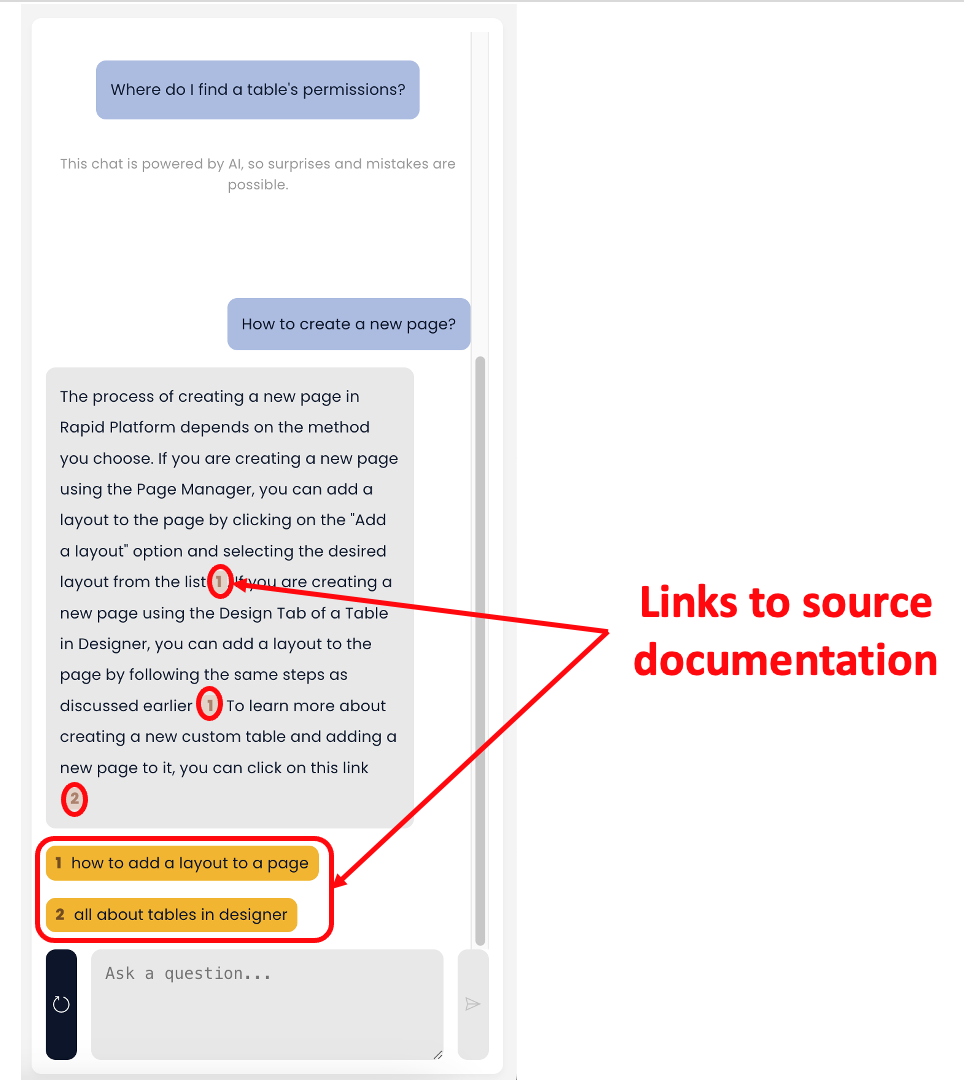
-
You can ask subsequent questions to Rapido in a session. Rapido will analyze your questions and form a context. Hence, with every new question Rapido will attempt to refine its answers smartly.
-
There can be maximum of 8 messages (a set of 4 questions and corresponding answers) that can be held in a chat session. Once you have received 4 answers, Rapido will force you to Refresh the session to continue. (shown below)
-
If Rapido does not know an answer to your query, it shall respond with appropriate regret response. (shown below)